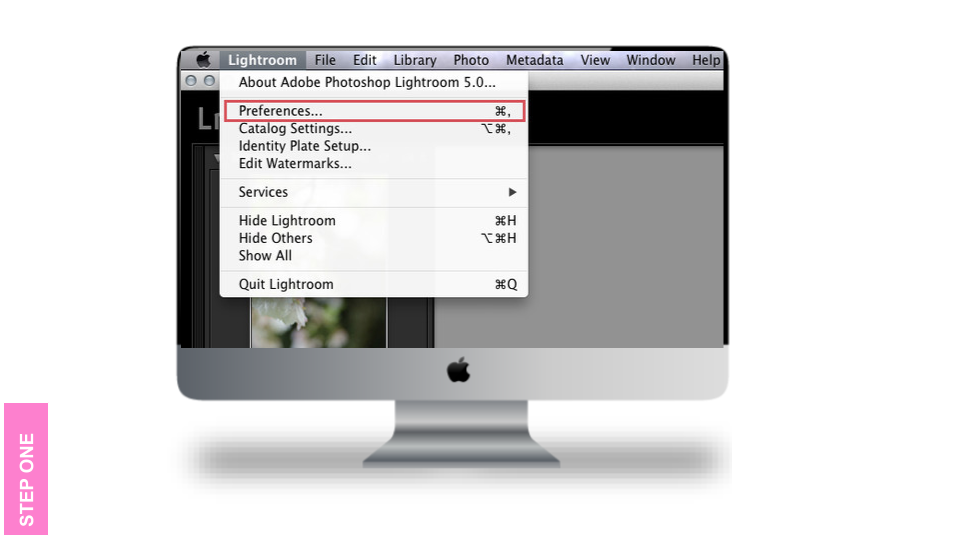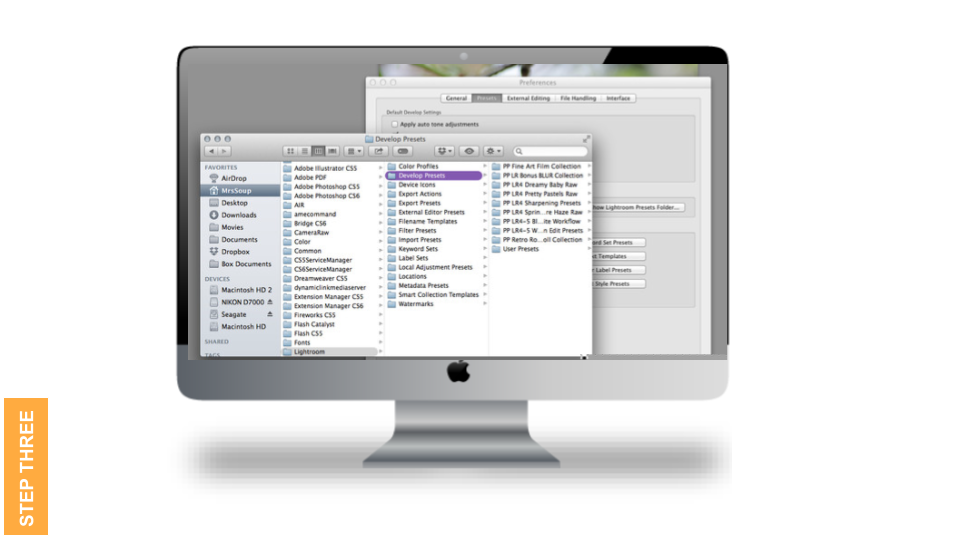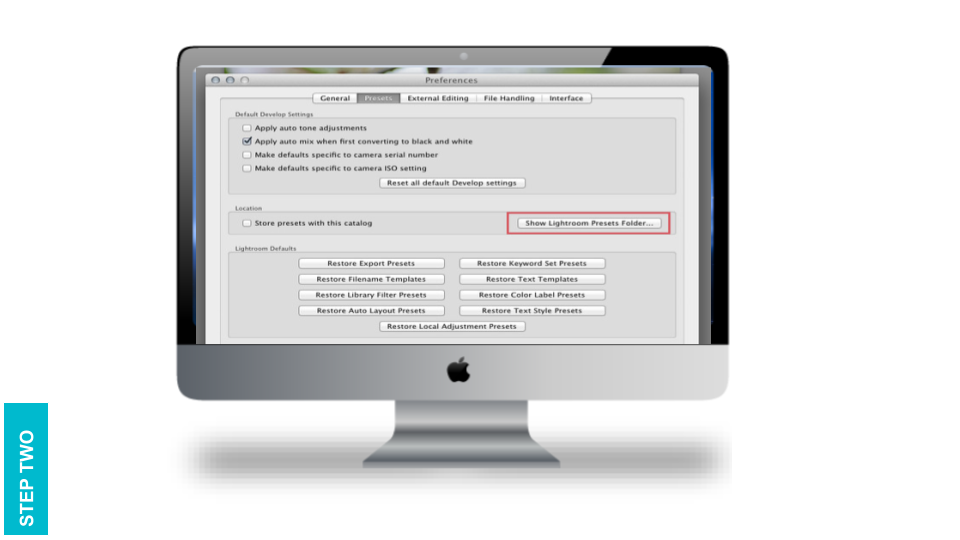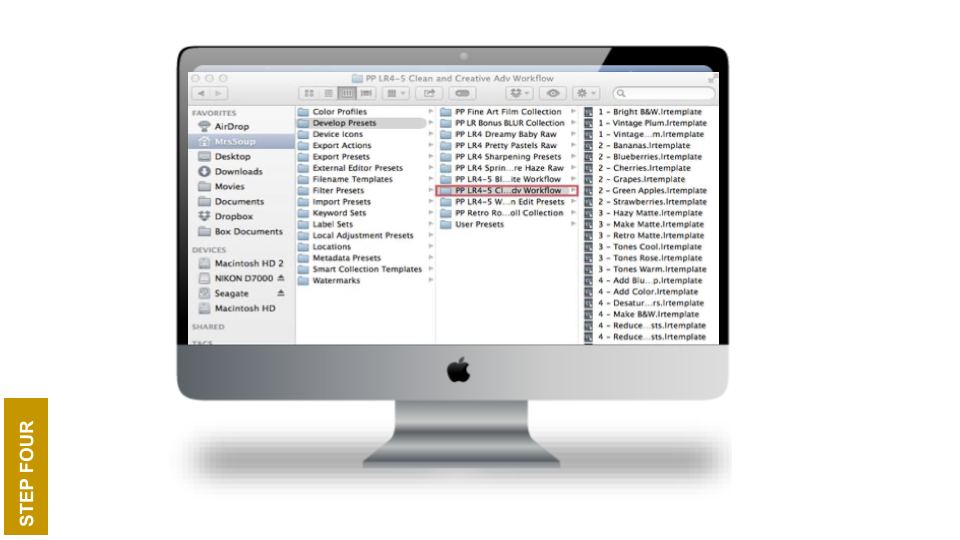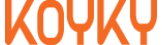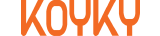1. Go into Lightroom and click on Edit at the top (next to File) on a PC or Lightroom then Preferences on a Mac.
2. Go down to Preferences and click on it.
3. There will be a new screen that pulls up. There will be six tabs at the top, click on Presets (second tab).
4. Click on the box titled, Show Lightroom Presets Folder.
5. Double click on Lightroom.
6. Next double click on Develop Presets Folder.
7. Copy the contents of the Pretty Presets Folder, found in your download, into the ìDevelop Presets folder.
8. You are done! If Lightroom was open when you copied the Pretty Presets, you will have to close it and restart it.
The file path for the necessary location of the .lrtemplate Presets folder:
Mac: Macintosh HD\Users\\Library\Application Support\Adobe\Lightroom\Develop Presets
Windows: Computer\[C:]\Users\\AppData\Roaming\Adobe\Lightroom\Develop Presets